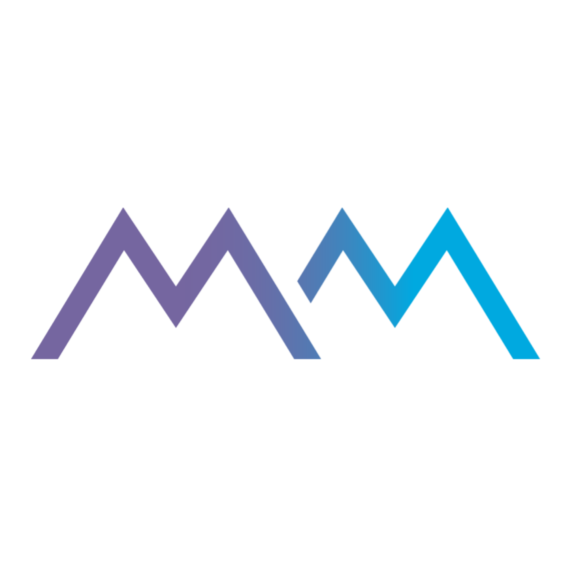More than 80 million monthly users send large files via WeTransfer, relying on its cloud to transfer media of every kind. It used to be so effective even Summit recommended it — we had a whole how-to guide for clients. With WeTransfer’s recent security issues and AI choices, however, we have to ask: Has the file sharing service broken user trust for good?
Below, we explain the recent WeTransfer security concerns and why we no longer recommend WeTransfer for any files containing confidential, PHI or PII data.
What is Wetransfer?
WeTransfer is a platform for sending large files securely, for free — though there are premium services options. This app is available on desktop and mobile and you can also send files via a supported web browser. You can upload or send as many files as you want from your computer, tablet, or phone, from video to photos to manuscripts to inks.
While WeTransfer is a popular service, there have been some issues in the last seven years that have raised security concerns among users — many of whom use the service to send large creative files for their work.
A list of WeTransfer security incidents, and why they matter
File security is a major concern, certainly in industries like healthcare, law, government or utilities, but also in your personal life. Plenty of seemingly innocuous files can contain information that shouldn’t get wider visibility. And yet we need to share these files every day, across our own devices and with other people entirely. This is why WeTransfer’s security issues are so troubling.
1. WeTransfer’s 2019 data breach
For two days in June, 2019, a data breach caused WeTransfer to send user files to the wrong email address. The issue was ultimately resolved, but the idea of files not going to the intended recipients has cast a cloud over WeTransfer ever since.
2. The decision to train AI with content users upload to WeTransfer
In July of 2025, WeTransfer added new language to their terms of service with big implications. Essentially, the updated user agreement said content uploaded to WeTransfer could be used "to improve performance of machine learning models that enhance our content moderation process." It later said WeTransfer had the right to "reproduce, distribute, modify," or "publicly display" files uploaded to the service.
There was, understandably a backlash across social media, and many of the creatives who rely on WeTransfer felt betrayed. WeTransfer has since apologized and amended the language for clarity, saying that when a user uploads a file to WeTransfer, "You hereby grant us a royalty-free license to use your Content for the purposes of operating, developing, and improving the Service, all in accordance with our Privacy & Cookie Policy.”
It’s definitely clear. Now users must decide if that level of access is something they can get comfortable with.
3. WeTransfer does not have end-to-end security for sensitive data
Perhaps the biggest issue with WeTransfer however, is its lack of end-to-end encryption. WeTransfer uses TLS encryption, which is the standard for internet security. It keeps the files secure in transit, but creates a vulnerability in the process. As the program encrypts the files users upload to WeTransfer servers, there are brief moments where those files are not secure. A hacker who gained access to their servers could access your files by finding that brief moment when your files are unencrypted.
This is the main reason we no longer suggest using WeTransfer for any files containing sensitive data. The only file storing and transfer services we suggest using are ones with end-to-end encryption. Secure files should be hidden — even to the companies you are using to store and send files. End-to-end encryption does that.
How to use WeTransfer (if security is not important to you)
To use WeTransfer, the person hosting the file transfer has to create an account with a public email address. The receiving party must create an account and add the other person’s email to their contacts to get the link.
Creating A Transfer Within An Internet Browser
- Open an Internet Browser on the computer where the file(s) are located.
- Type wetransfer.com then press Enter.
- Click on Add Files.
- Locate and select the file that you want to upload then click Open.
- Click on Your Email then add your email address.
- Click on Transfer. This will upload your file(s) and you will receive an email from WeTransfer with a download link for the file.
- Open your email and find the download link.
- Either provide the download link to the recipient or open an Internet browser where you would like to transfer the file.
- Copy the download link from the email and paste it into the address bar then press Enter.
- Click on Download to download the file.
- The file will be placed in the folder designated for downloads which is the Downloads folder by default.
Creating A Transfer Within the WeTransfer Application
- Open the WeTransfer application on your smart device or computer.
- Click Create Transfer from within the application.
- This will open a window asking you what files you want to send.
- You can navigate to the location the files you want to send are or use drag and drop if it’s available on your computer.
- Once the files are chosen, click Next.
Enter Email Details
- You will be asked to enter your recipient’s email address and name.
- Click Next Step to proceed.
Select A Transfer Size And Contacts List
- Select how much bandwidth you want to use.
- Select whether you want it to transfer immediately or later and when it expires.
Transferring The File
- Once all of your information has been entered, you will be asked to enter a transfer name and add a transfer description.
- You can then select how you want to send the files: Email, Instant Messenger, or Social media.
- The file you send will appear in the same window as your contacts list.
- You can then choose which contact(s) should receive the transfer link.
- Click Next Step when you are ready to send it.
How To Send A File Through An Email With WeTransfer
Sending a File Via Email
- You can either send the file(s) as an attachment or attach it as a link via email.
- If you choose to add it to your contacts, the file will be sent as a link and will not require them to download the file. (This is helpful if the files are too large for the recipient’s email account.)
- Click Next Step when you are happy with your selection.
- The email will be sent to your recipients as soon as you click Next Step, but they must download the files before viewing or using them.
- They will see the name of the file along with its size and any transfer notes you have added.
Reviewing File Transfer Emails
- If you sent an email transfer, you could review them by clicking on Downloads at the bottom of your WeTransfer window.
Can I Transfer Files To Another Device?
Transfer Files From Your WeTransfer Window To Another Computer.
- You will need your WeTransfer email address and the email of the person you would like to send a copy of the file.
- You can enter their email address to grant them access to designated files.
- They will be able to continue using the files sent without accessing your private data.
- Once they have received the file, they can download it from inside WeTransfer.
Transfer Files Between Computers and Mobile Devices Securely
- You will need your WeTransfer email address and the email of the person you would like to send a copy of the file.
- You will need a 64-bit browser with a version of Windows 8 or newer/ Mac OS X 10.8 or newer.
- Connect via Wi-Fi or your mobile carrier’s data network to skip the 3G/4G download limit.
Other Ways to Use WeTransfer
- Sharing websites, photos, videos, documents, and more.
- As a secure space to store your online currency (like Bitcoin) and important documents.
- To send files through Email, Dropbox, Facebook Messenger, and Slack.
- Through the Claim Files tab, you can also share files via other apps like Dropbox, Box, iCloud Drive, or Google Docs. This is useful if you use the WeTransfer app to send links or directly send a file.
- You can also check on your WeTransfer files by clicking the clock icon in the upper right-hand corner when accessing them through your computer.
- You can note the files you are sending and view any previous files you have sent through WeTransfer.
How safe is WeTransfer?
- WeTransfer offers among the highest in data encryption.
- All files are encrypted and compressed on WeTransfer servers and then transferred to the recipient’s computer using a 256-bit encryption key.
You Can Access Files from the Following Platforms:
- Mac OS X 10.8 or newer
- Windows 7 or newer
- Chrome on Windows 8+ or Chrome OS 30+
- Safari on Mac OS X 10.9+
- Android 4.2+ (with the native client).
- You will also need your WeTransfer email address plus the email of the person you are sending to.
More Information
WeTransfer has an FAQ section on its website with more information about transferring files. This will answer some questions about the best way to send files. They also offer a video tutorial to show you how to use the application.
WeTransfer offers free file storage in its cloud storage service. You can upload files to their servers for free for 40 days. After 40 days, the files will automatically be deleted from your account. You can extend your storage space by uploading additional files from your computer or mobile devices.
When sensitive data is involved — ask an expert
If you are unsure about how to confidently send sensitive information online, ask an expert. At Summit, we hate to see a data breach or cyber attack hit its target. We’ll leverage our security and cloud storage knowledge to keep everyone we can protected, including you.
If this is something you would like to learn more about, let’s talk.